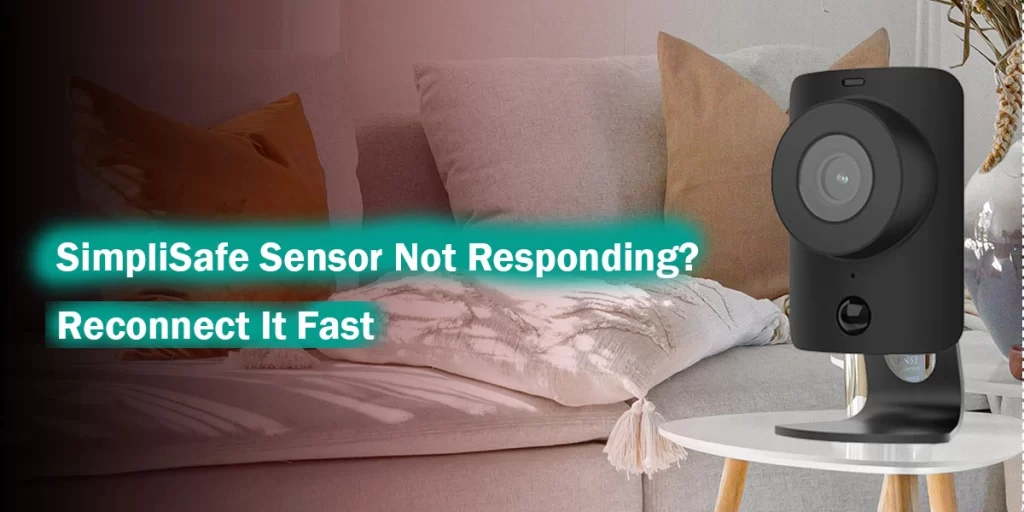
Peace of mind is the main goal of home security. Therefore, when your SimpliSafe sensor abruptly stops working or displays “not responding,” it’s normal to feel a little panicked. It can be annoying to see “SimpliSafe sensor offline” or “SimpliSafe entry sensor not responding” in your app, regardless of whether it’s an entrance sensor, motion detector, or glass break sensor. The good news? Usually, fixing it is simple and quick.
The common causes of a SimpliSafe sensor stopping working will be discussed in this article, along with step-by-step instructions for quickly getting everything back online.
How Come My SimpliSafe Sensor Isn’t Working?
A sensor may become unresponsive or go offline for a number of reasons:
- Battery problems are among the most frequent causes.
- Range problems or signal interference: If the sensor is obstructed by walls or is too far from the base station.
- Firmware problems or software bugs are an uncommon but probable occurrence.
- Physical dislodgment or improper installation.
- Reconnecting your gadget effectively can be achieved by comprehending the underlying cause.
1. Non-responsive SimpliSafe Entry Sensor: Examine the fundamentals
- Eliminate the most basic problems before moving on to more complex solutions.
- Verify the positioning: Ensure that the main sensor body and entry sensor magnet are correctly positioned. When the window or door is closed, they should be no more than two inches separately.
- Examine the magnet or sensor for damage or dirt, as these can affect its functionality.
- Check other sensors: The base station can be the problem if several sensors are not working.
2. Simplisafe sensor not responding after battery change: Is the SimpliSafe Sensor Still Unresponsive?
The sensor should be refreshed after changing the battery, however occasionally you may discover that still simplisafe sensor offline. Try this if you’re having trouble with simplisafe sensor not responding after battery change:
Fix:
- Take out the battery once more and give it a minute or two.
- Validate that the positive and negative terminals are aligned when you reinstall the battery.
- Listen for the sensor to flash or click. This attests to its strength.
- Check to see whether the sensor returns online by launching the SimpliSafe app.
- You may need to reset the sensor if it doesn’t react after a while.
3. SimpliSafe Entry Sensor Resetting Instructions
Often, the magic solution is to reset. If the issue of your SimpliSafe entry sensor not responding continues, follow these steps to reset it:
how to reset simplisafe entry sensor
Instructions for a Manual Reset:
Take the sensor out of the SimpliSafe device:
- Use the SimpliSafe login from your PC or launch the SimpliSafe app.
- To find the entry sensor, navigate to “Devices.”
- Press “Device Device.”
Reset the sensor.
- Take the battery out.
- For 10 to 15 seconds, press and hold the tiny reset button, which is often located inside next to the battery slot.
- Holding the button, put battery back in.
Add the sensor again:
- Navigate to “Add Device” in your SimpliSafe application.
- To reconnect the sensor, observe the commands.
This technique should fix the majority of responsiveness problems and refresh the sensor.
4. Verify the connection and base station
The base station is where your sensors communicate. The base station itself may be having problems if the SimpliSafe sensor is not working.
Try this:
- Restart the base station.
- Unplug the power source.
- Take out a single battery.
- After ten to fifteen seconds, plug it back in.
- Verify your cellular or Wi-Fi signal. Sensor data won’t send correctly if the base station can’t connect to SimpliSafe servers.
If you’re experiencing widespread connectivity problems, you might also want to look at your SimpliSafe camera setup, which can provide you with a more comprehensive view of network stability within the app.
5. For diagnostics, use the SimpliSafe app.
The SimpliSafe smartphone app provides up-to-date diagnostic data. Enter your login information, select “Devices,” and then tap on the disputed sensor. You will observe:
- Last action
- Level of battery
- Status of connectivity
This can assist in determining whether the sensor is the actual issue or whether there is another factor at play, like a weak signal or a dead battery.
Conclusion
A security sensor going dark is always unnerving. However, you can typically resolve the problem in a matter of minutes by taking a few easy steps, such as checking the battery, resetting the sensor, or confirming the base station. The solution is frequently simpler than you might think, whether you’re dealing with the dreaded “SimpliSafe entry sensor not responding” signal or your sensor just won’t return after a battery change.
FAQs
1. Do SimpliSafe sensors require Wi-Fi to function?
Yes, the base station and SimpliSafe sensors interact via radio frequency. Only system upgrades and the use of features like camera streaming and app alerts require Wi-Fi.
2. Are SimpliSafe sensors functional in the occasion of a power outage?
Indeed, the base station contains a 24-hour built-in backup battery that ensures sensor connectivity and alarm operation in the event of a blackout or power outage.
3. How many entrance sensors are compatible with SimpliSafe?
With up to 100 sensors supported by SimpliSafe systems—including motion, entry, and environmental sensors—you can fully customize them to fit the size and design of your house.
4. Is it possible to rename SimpliSafe sensors to improve tracking?
In order to make sensors simpler to identify, you can rename them in the SimpliSafe app or online dashboard. This is particularly useful in big homes with several monitored zones.
5. If a sensor is removed, will SimpliSafe alert me?
Yes, SimpliSafe will sound an alarm and send a real-time alert to your phone if a sensor is removed or tampered with while the system is armed.